Star Rating
The Star Rating module makes it simple to showcase feedback, reviews, and ratings directly on your site.
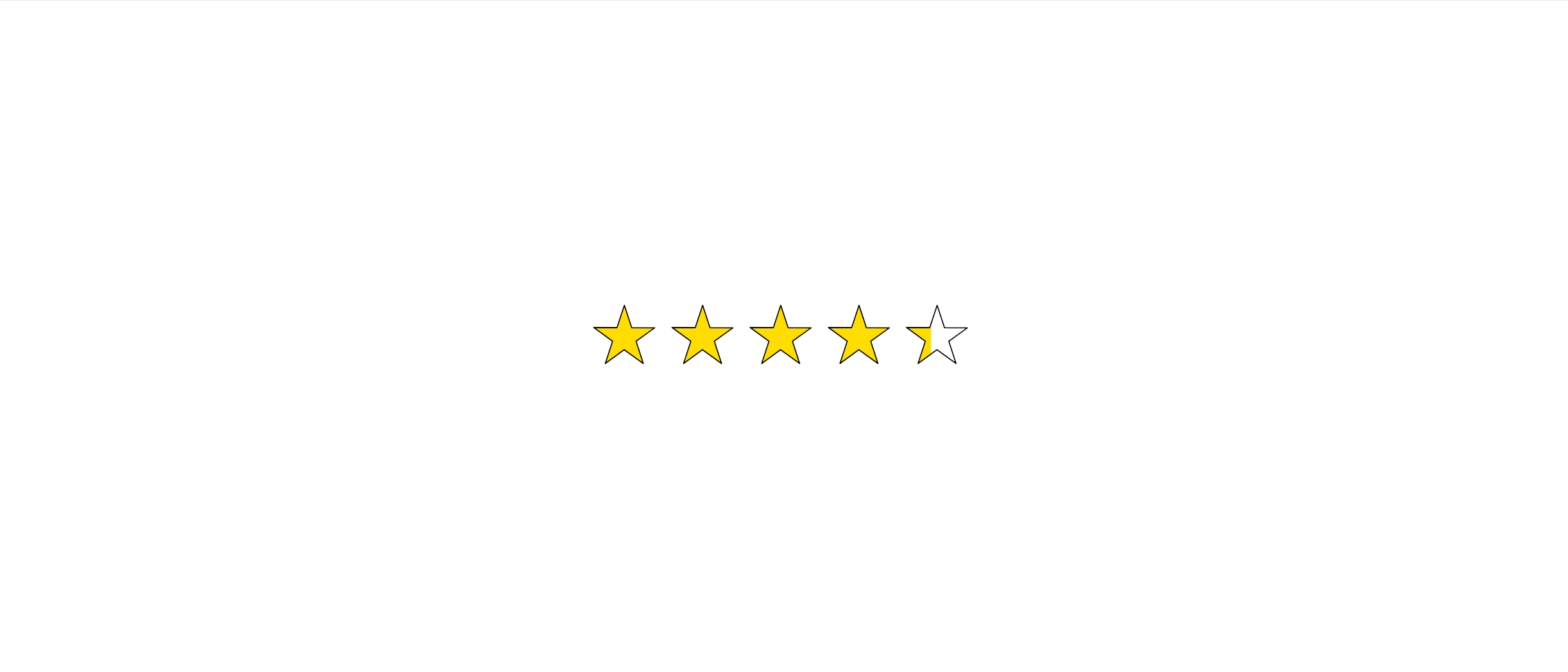
Usage
Easily display feedback and highlight quality across your site with customizable star ratings. Adjust the number of stars, style, size, and color to match your design, creating a seamless way to showcase satisfaction and credibility. Common use cases include:
- Displaying customer ratings within testimonial sections.
- Showcasing product or service ratings on sales pages.
- Adding star ratings to pricing tables for comparison.
- Highlighting feedback in review or case study layouts.
- Enhancing landing pages with visual trust indicators.
Settings
The Star Rating module consists of two primary settings tabs: General, and Style, along with the customary Advanced tab.
General
The General tab lets you control the total number of stars, set the rating, and choose the star icon.
- Total Stars - Enter a numeric value to define the total number of stars to display.
- Start Rating - Enter a numeric value to set the star rating, which determines the displayed rating. This value cannot exceed the Total Stars setting.
- Star Icon - Choose the star rating icon you want to use. You can select from any icons available in your installed and enabled icon library sets, such as Font Awesome.
Style
The Style tab allows you to customize the star rating, including fill and background colors, alignment, size, and spacing. It is divided into two sections: Colors, where you control the fill, background, and border settings, and Layout, where you adjust alignment, size, and spacing.
Colors
- Star Fill: Sets the color of the filled stars that represent the actual rating value.
- Star Background: Sets the color of the unfilled stars, representing the remaining stars up to the total number set.
- Star Border: Sets the border color of the star icons, applied to both the filled stars representing the rating and the unfilled stars representing the total number.
Layout
- Star Alignment: Choose the alignment of the stars (left, center, or right).
- Star Size: Set the size of the star rating icons.
- Star Spacing: Adjust the space between each star rating icon.
- Star Stroke: Set the border stroke for the star icons.
Advanced tab
There are all the usual Advanced tab settings for margins, visibility, animations, and advanced HTML settings.