Prebuilt Templates
Beaver Builder comes with a number of prebuilt templates that you can use to design your pages faster.
Usage
You can use a prebuilt template that looks similar to the design you want, tweak any settings, rearrange elements, and add your own content to create a stunning page in no time. You can also play around with different layout templates to get ideas or learn how they were made.
The images used in prebuilt templates are not stored locally in your site's WordPress media library, so you'll need to replace them with your own.
Access Prebuilt Templates
To access prebuilt templates:
- Launch Beaver Builder on your page or post.
- On the Top bar, click the Plus symbol (+) to open the Content panel.
- Select the Templates tab and select the either Landing Pages or Content Pages from the group down-down menu.
- Click a template to add into your layout.
Prebuilt Templates are enabled by default but can be disabled if desired. If they don’t appear in the Content Panel, check the Template Settings tab under WordPress Admin Dashboard > Settings > Beaver Builder > Templates.
Landing Page Templates
Landing page templates are available in the Landing Pages subgroup and can be used for a variety of purposes, including home pages, marketing pages, event pages, and even one-page websites.
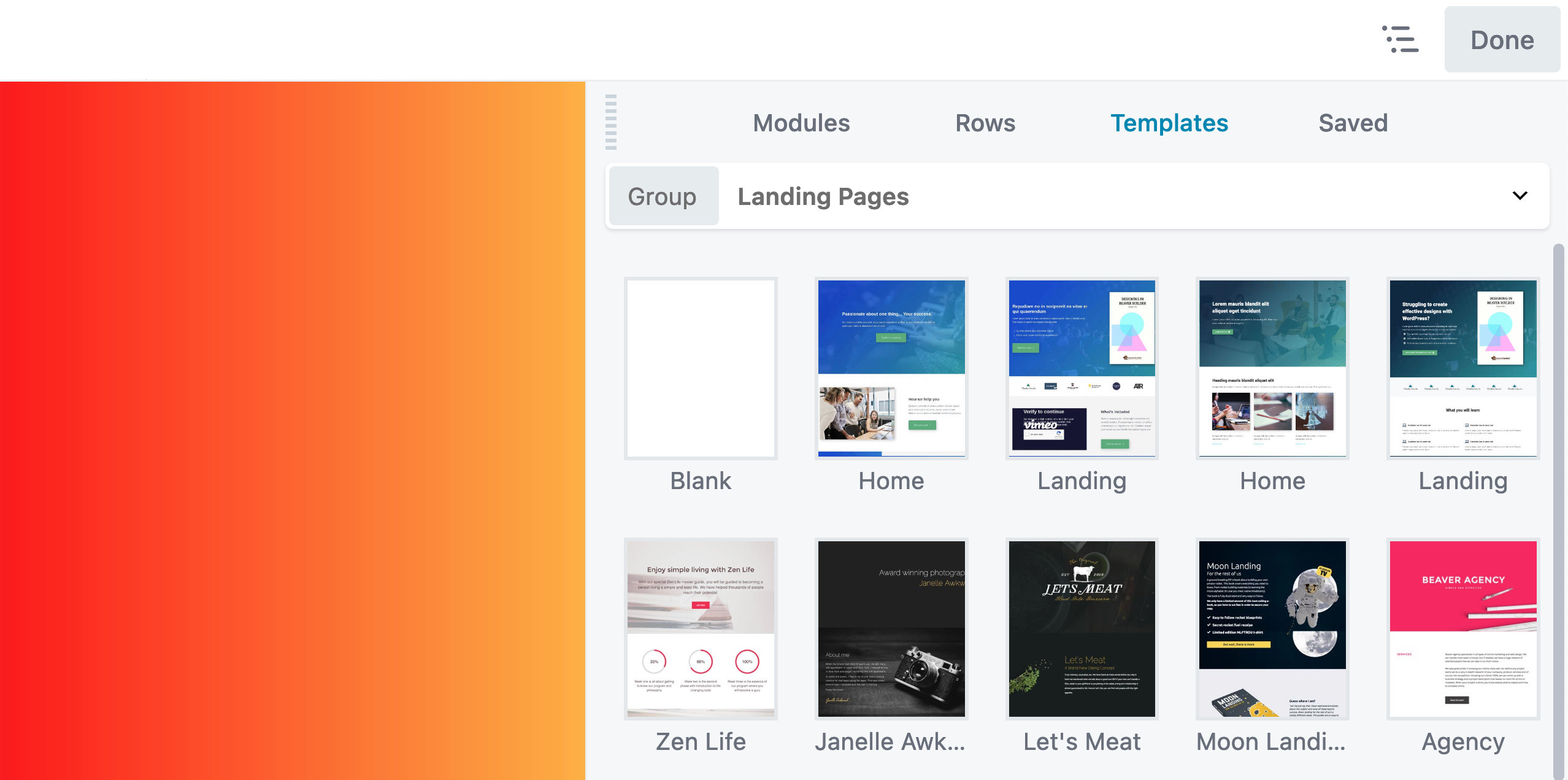 Note: The image above has been altered for screenshot purposes and is not an accurate representation of the Beaver Builder user interface.
Note: The image above has been altered for screenshot purposes and is not an accurate representation of the Beaver Builder user interface.
Blank Template
The blank template can be found in the Landing Pages subgroup and can be used as a quick method to remove all content from an existing Beaver Builder layout.
Content Page Templates
Content page templates are available in the Content Pages subgroup and focus on specific types of content, such as portfolios, contact, FAQs, or a webinar signup.
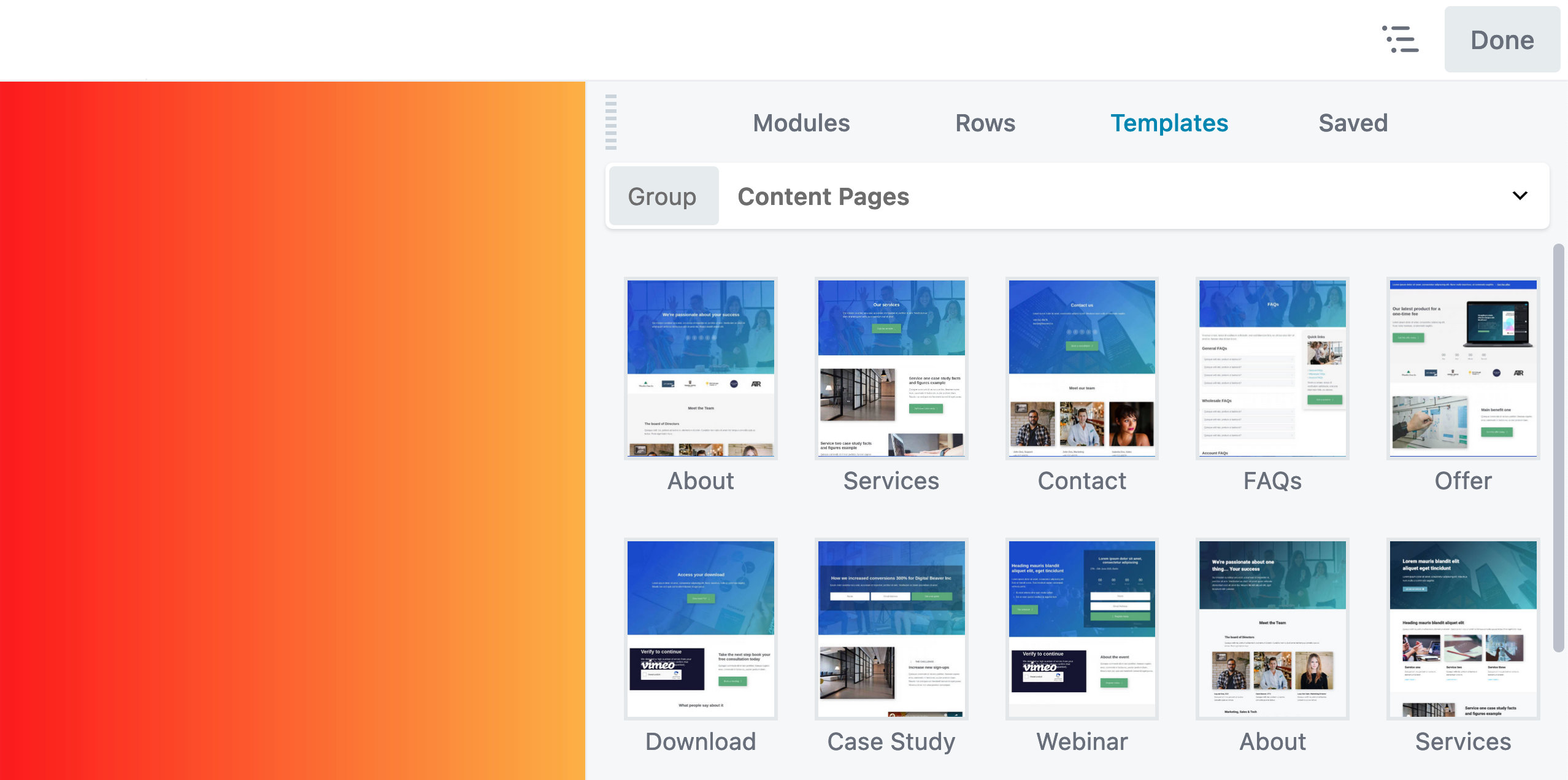 Note: The image above has been altered for screenshot purposes and is not an accurate representation of the Beaver Builder user interface.
Note: The image above has been altered for screenshot purposes and is not an accurate representation of the Beaver Builder user interface.
Micro Page Templates
Micro Pages are prebuilt templates that focus on bios or social media pages, apps, podcasts, and coming soon and maintenance pages.
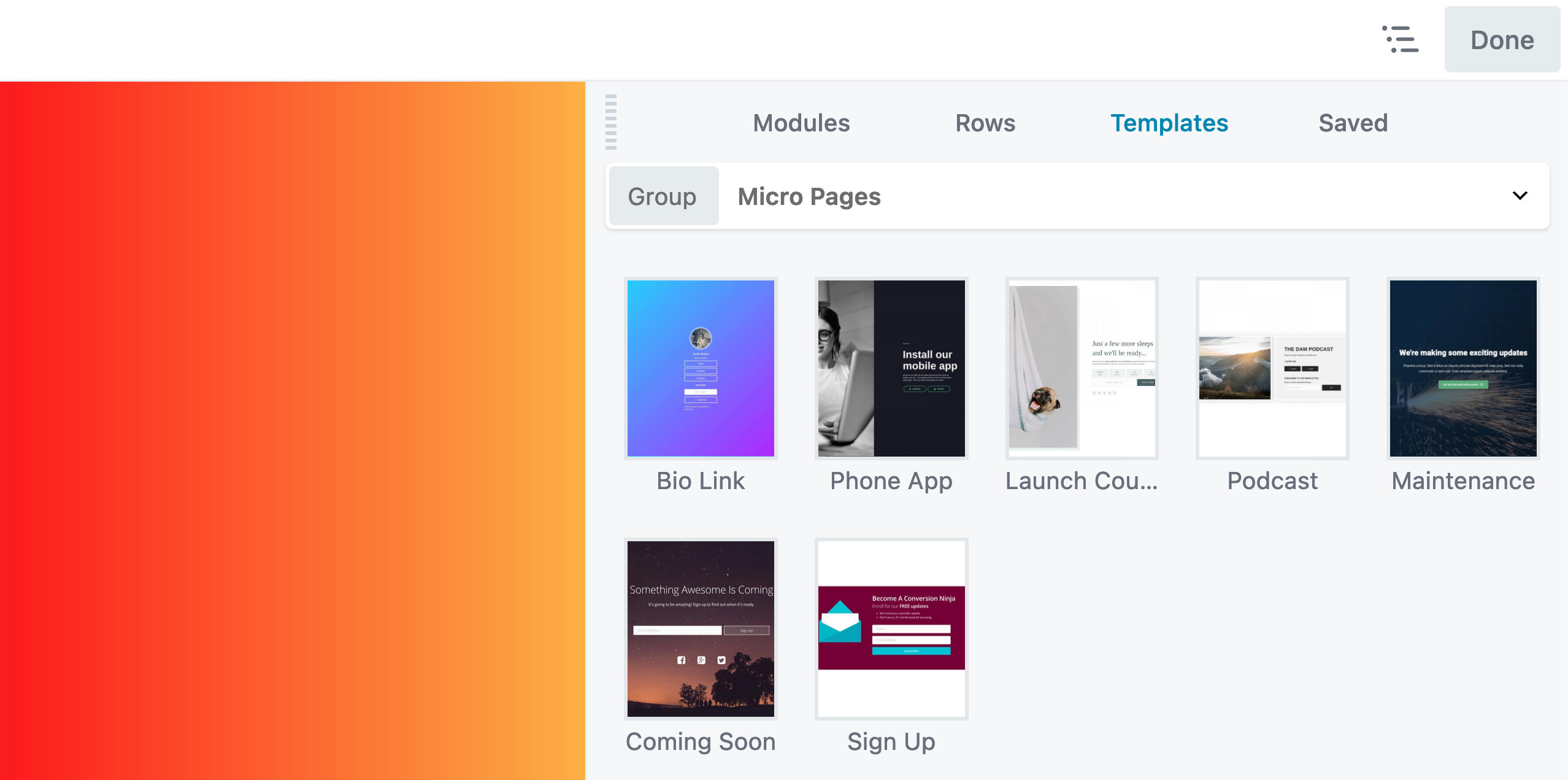 Note: The image above has been altered for screenshot purposes and is not an accurate representation of the Beaver Builder user interface.
Note: The image above has been altered for screenshot purposes and is not an accurate representation of the Beaver Builder user interface.