Template Site
This article explains how you can create your own template site that users in the WordPress Multisite network can use on their sub-sites.
Prerequisite
A Template Site is only possible with WordPress Multisite installations and Beaver Builder Unlimited license.
Usage
A Template Site is a sub-site in your WordPress Multisite network that acts as a hub or library for your prebuilt templates. All templates and reusable content added to the Template Site become available to all sub-sites in the network.
Additionally, you can categorize templates, and reusable content if you have more than one template grouping and access the categories from the Content Panel.
The use of a Template Site is also an excellent option if you are planning to build your own DIY Website Builder Platform.
All sub-sites on the network use the same Template Site. You cannot create more than one Template Site or assign different Template Sites to different sub-sites.
Setup
Log into your WordPress Multisite network as the Network Admin (super admin).
Create a new sub-site to act as your Template Site.
Navigate to Network Admin > Settings > Beaver Builder > Templates.
In the Override Core Templates option field, enter the ID of your Template Site sub-site. The sub-site will now serve as the Template Site.
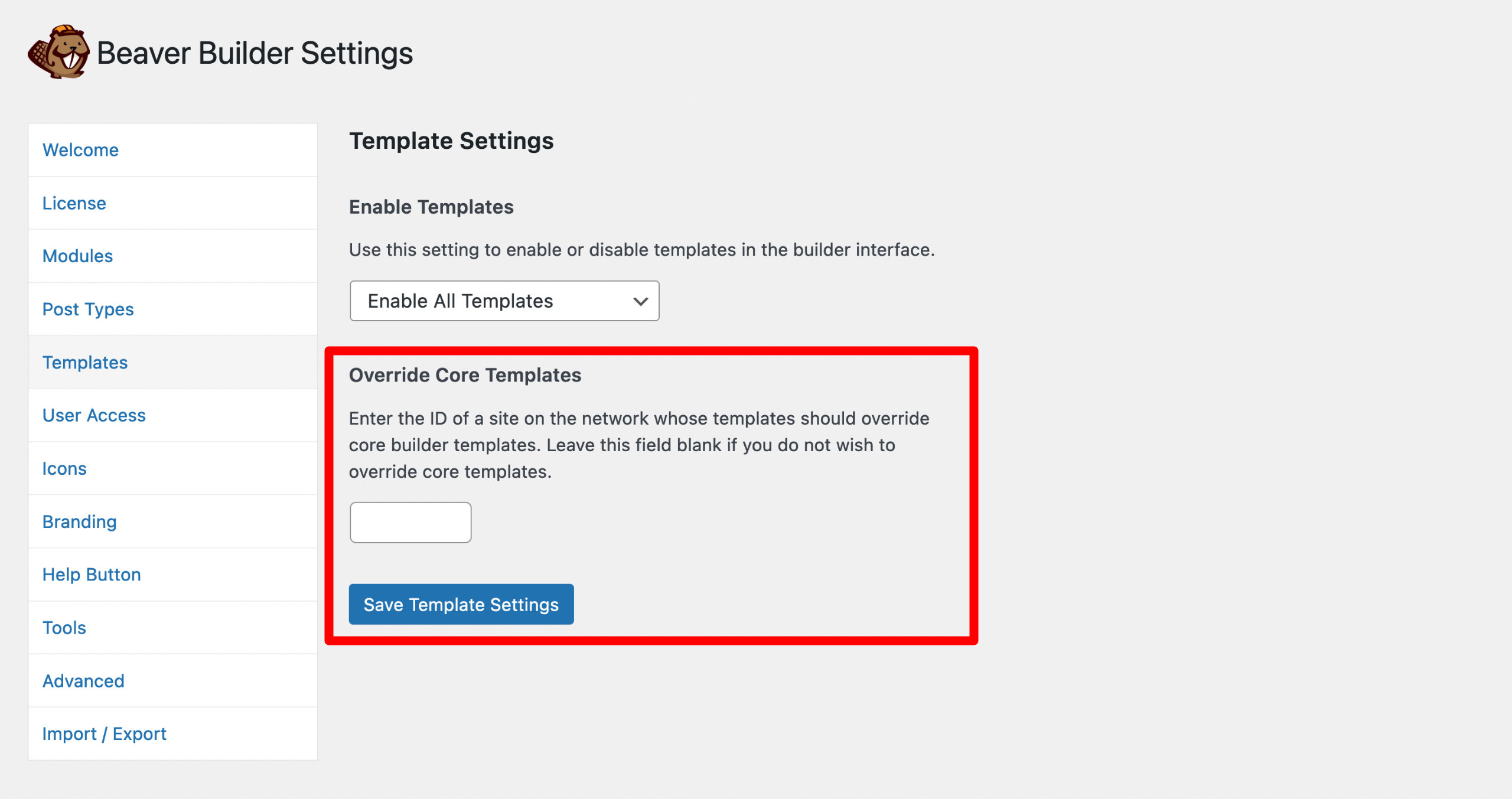
All Beaver Builder Prebuilt Templates will be removed from your network when a sub-site ID is entered into the Override Core Templates option.
Your own prebuilt templates can now be added to the Template Site, either by building them on the Template Site itself or by importing them from another website.
Once your prebuilt templates have been added/imported, all sub-sites within your network should now be able to access them.