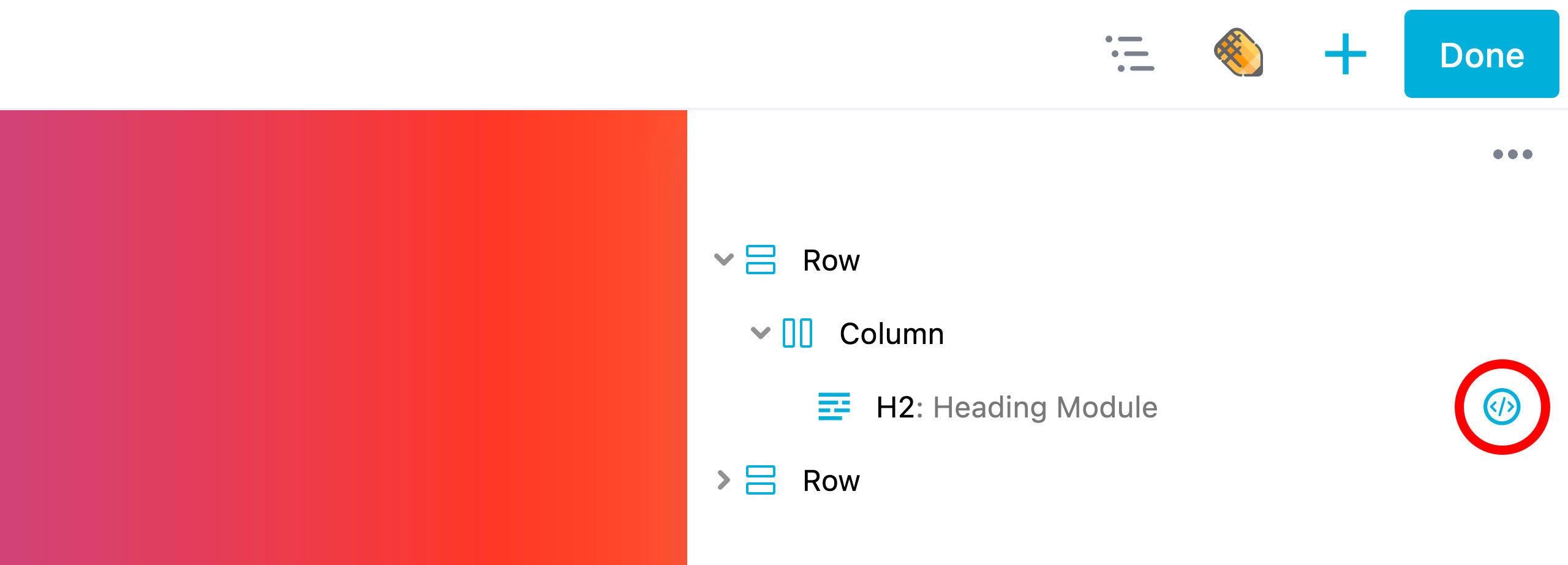CSS & JavaScript
The CSS & JavaScript sections are available for all nodes (rows, columns, and modules) and allow you add custom CSS & JavaScript to that particular node.
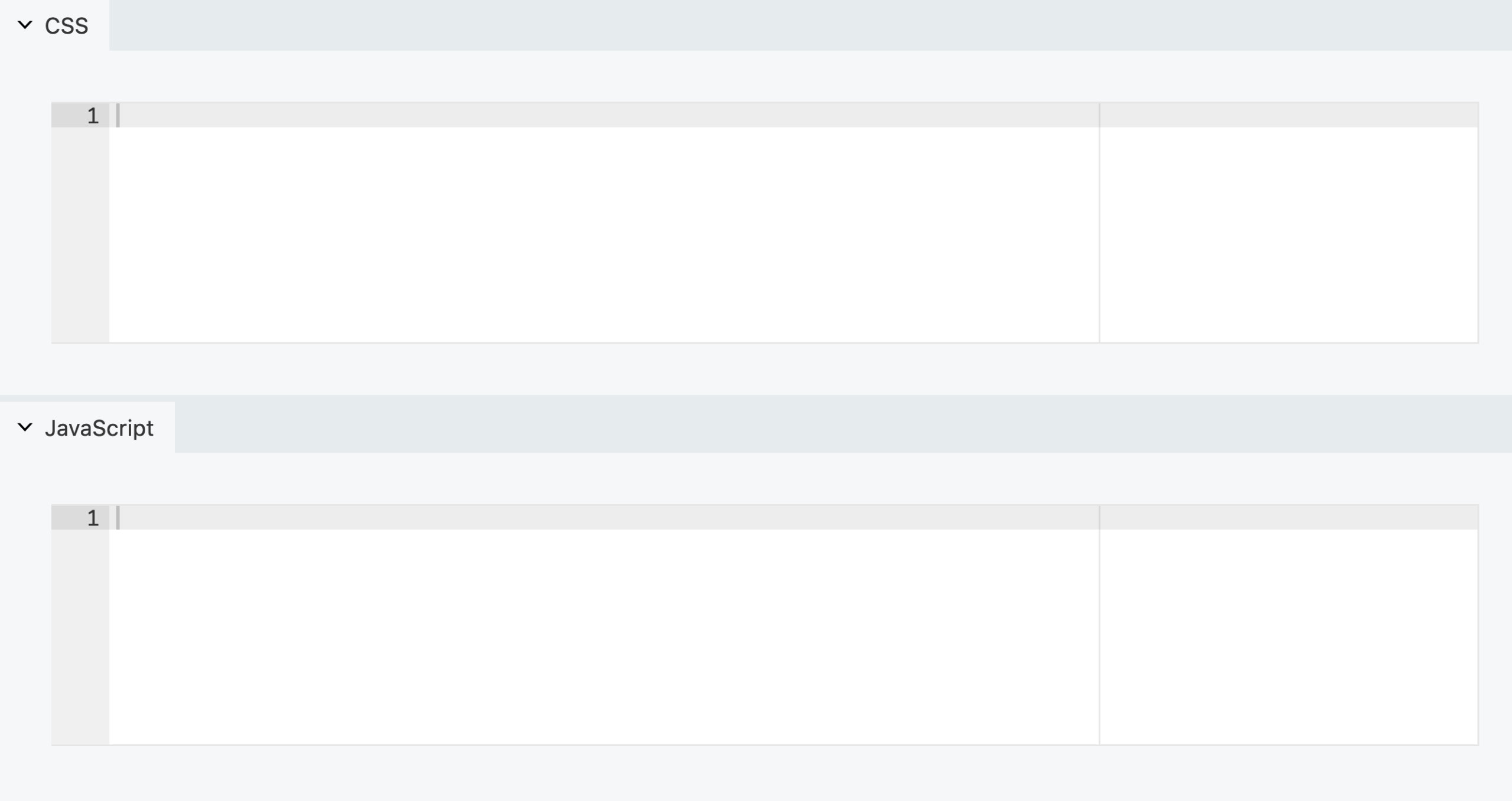
Enable & Disable
CSS and JavaScript are the only sections found in the Advanced tab that are enabled by default, but can be disabled if needed. You can disable the CSS & JavaScripts section by disabling the Enable Code Settings option in Beaver Builder Advanced settings.
CSS Section
The CSS section can be found in the Advanced tab and is available for all nodes (rows, columns, and modules). By using the CSS section, you can add custom CSS that will only be applied to that specific node.
For example, suppose you have a Text module with a node id class name of fl-node-1d43q3gf56s and you add custom CSS to style the <p> tags with a specific color or font size. The following CSS rule will only affect paragraph (<p>) tags for that Text module.
p {
color: tomato;
font-size: 36px;
}
The CSS rules are then rewritten using the Text module's node id class name (fl-node-1d43q3gf56s) as a prefix.
.fl-node-1d43q3gf56s p {
color: tomato;
font-size: 36px;
}
The !important declaration may be necessary if your custom CSS styles options already defined in the row, column, or module settings, such as text color or font size options. This ensures that your custom CSS takes priority over the configured options.
p {
color: tomato !important;
font-size: 36px !important;
}
JavaScript Section
In contrast to the CSS section, the JavaScript section cannot automatically scope your JavaScript code to the node.
In order for your JavaScript to be scoped to the specific node, you must either include the node id class name in your code, or assign a custom ID or class name, and include that in your JavaScript.
Assign Custom ID or Class Name
- Add a custom ID.
- Add a custom class.
Identify the Node ID
You can find the unique class name of a node in two ways: by checking the page source or by using the inspection tool in your browser. The node's parent div is labeled with a class name that starts with fl-node-. For example, in the code provided below, the unique class name for the Heading module is fl-node-8zdpmqybf7sr.
<div class="fl-module fl-module-heading fl-node-8zdpmqybf7sr">
<div class="fl-module-content fl-node-content">
<h2 class="fl-heading">
<span class="fl-heading-text">Hello World</span>
</h2>
</div>
</div>
Learn more about your browser's developer tools by clicking on the links below.
Outline Panel Indicator
If you've added custom CSS or JavaScript to your row, column, or module, a code icon will appear in the Outline Panel. This helps you easily identify which rows, columns, or modules have custom CSS or JavaScript.