Fixed header types
A fixed header means that as the page is scrolled down past the header, the header logo area and menu stay displayed at the top of the page, maintaining the background color you set for the header. There are several types of fixed headers, and they vary a bit by the layout you choose, as described here.
- Fixed headers appear only on large screens, not on medium or small devices.
- Fixed headers are not available for Nav vertical left and Nav vertical right layouts.
If you want to enable a fixed header, go to Customize > Header > Header layout. The Fixed header field has the following settings.
Disabled
If the fixed header is disabled, then the behavior is controlled by the Hide header until scroll setting.
- If disabled, then the header scrolls up and out of sight as the page scrolls.
- If enabled, then no header is displayed when the page first loads. After the visitor starts scrolling down the page, the full header slides down into view and remains as a fixed header. The Scroll distance controls the number of pixels of downward scrolling before the header appears.
Fade in
After the header scrolls out of sight, a vertically narrow version of the header fades in with a smaller header logo text or image, as in this animation.
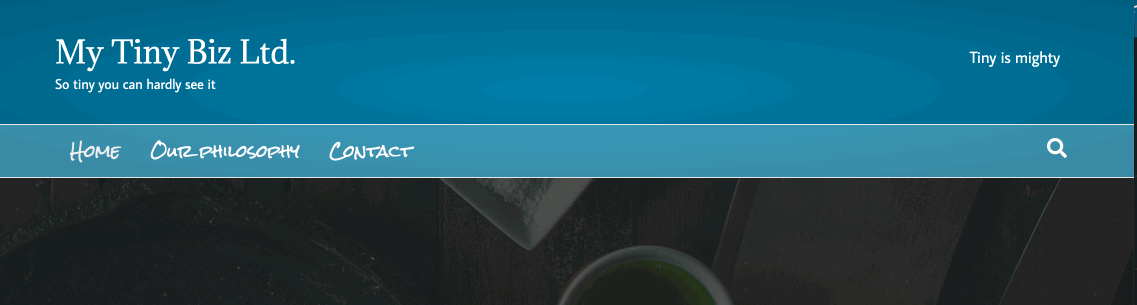
There are the following differences between the full header and the fade-in version:
- If there is a top bar in the full header, it does not appear in the fade-in header.
- If the header logo is an image, then there's an option to set a max height for the fade-in logo.
- For Nav bottom, Nav centered, Nav right, and Nav centered + inline logo layouts, in the fade-in header the header logo is on the left and the menu on the right. For the Nav left layout, the menu is on the left and the header logo is on the right.
- If the site tagline appears in the full header, it doesn't appear in the fade-in header.
- If the search icon is enabled for the full header, it doesn't appear in the fade-in header.
- For Nav bottom layouts, if a content section is enabled in the full header, it doesn't appear in the fade-in header.
Shrink
In the Shrink fixed header, the topbar and full header layout stay in view but the vertical space between items in the header shrinks, as shown in the following animation.
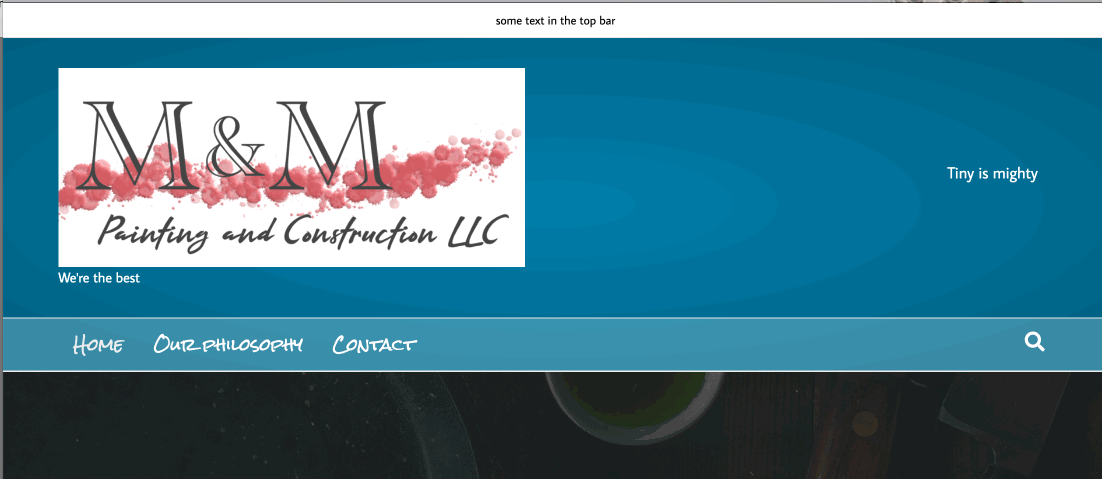
- If the header logo is an image, then you can set a max height for the shrink logo.
- If the header logo is text, the text size stays the same but the padding around it shrinks. The top bar, if enabled, retains its full height.
- You can set a custom top padding to move the page content further down from the header.
Scrolling back to the top of the page returns the full-sized header.
Fixed
The header and top bar remain at full size and stay anchored at the top while the page is scrolled. You can set a custom top padding to move the page content further down from the header.