Create a Ken Burns effect in a row background
If you're not familiar with a Ken Burns effect, you can see what it looks like by adding the Agency landing page template to a layout and scrolling down to the "Joybilly Branding" section. Here's a preview:
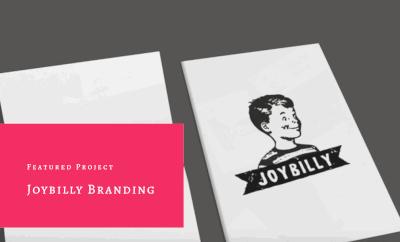
The Ken Burns effect starts with implementing a slideshow as a row background with a minimum of two images. Here's how.
To create a Ken Burns effect:
- Open the row for editing in the Beaver Builder editor.
- In the Background section, for Type choose Slideshow.
- In the Photos field, click Add photos and create a gallery with at least two images.
- Set Speed to the number of seconds you want each image to display.
- For Transition, select Ken Burns.
- Set Transition speed to the number of seconds that each photo transitions to the next.
- If you want the photos to display randomly instead of in the gallery order, set Randomize photos to Yes.