Move a column
You can move both main columns and child columns and preserve the column style settings. When you move a child column, you have a choice to move just that column or the entire parent column to which it belongs.
To move a column and its contents:
- Mouse over the module options in the column you want to move and click the Edit column icon to display the column choices.
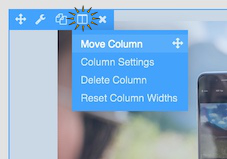
If the column is narrow, you'll see a More icon in the menu instead of the normal set. Click More, then Edit column.
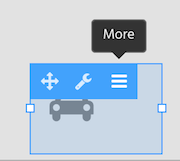
Click and hold the Move column line.
The area that will be moved becomes shaded in blue so you can see what you're moving.Drag the column where you want it and release the mouse button.
To move a child column or its parent column and its contents:
Mouse over the module options in a column you want to move and click the Edit column icon to display the column choices.
If the column is narrow, click the More icon, then click Edit Column, as shown in the following screenshot.
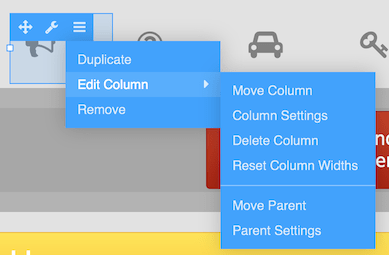
Do one of the following
To move the child column and its contents, click and hold Move column, then drag to the new location.
To move the entire parent column and its contents, click and hold Move parent, then drag to the new location.
The area that will be moved becomes shaded in blue so you can see what you're moving.