Inline editing
Inline Editing enables users to make rapid adjustments or create content without having to open the module settings.
Inline editing works best if the Content panel and settings window are pinned to one side of the layout. Use the drag handle at the top of the panel to move it to the right or left of your page until a vertical blue bar appears.
How To Use Inline Editing
To edit inline, move your cursor into the module you want to edit and click. The overlay actions toolbar will change to editing toolbar that vary depending on the type of module you're editing. The cursor also changes to an editing cursor, so click your cursor where you want and start editing. For a new module, drag the module into your layout as usual, then click inside the empty module in the layout.
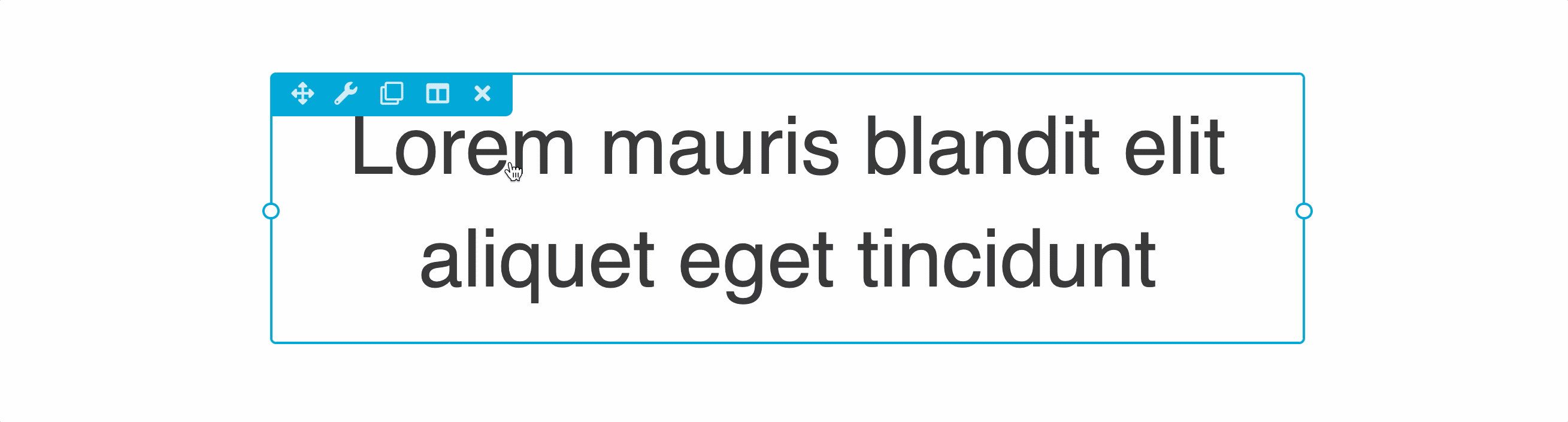
If you add a shortcode or embed an object such as a video, when you start editing inline, the shortcode or embed renders and you can edit the text around it, and when you click outside of the module layout area, the shortcode or embed code returns. To edit the shortcode or embed code itself, edit it in the editing window.
Editing toolbar
The formatting actions accessible to you are determined by the type of module you are editing. To use these formatting actions, highlight the text to be formatted and then click the formatting action icon.
Text editors
For Text editor fields (fields that use the WordPress classic editor/TinyMCE editor) the following formatting actions are available.
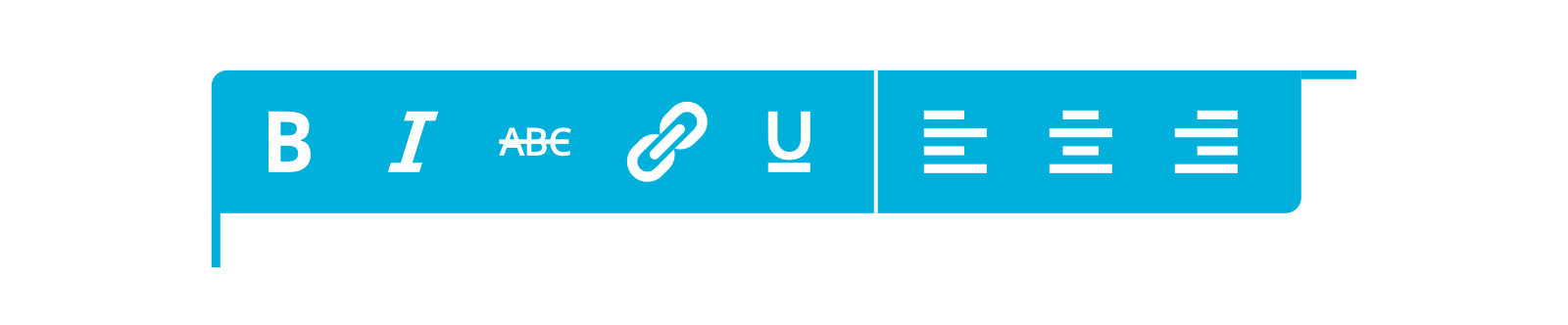
- Bold
- Italic
- Strikethrough
- Link
- Underline
- Align Left
- Align Center
- Align Right
Headings
For basic text fields, such as the Heading field in a Heading module the following formatting actions are available.

- Bold
- Italic
- Strikethrough
- Underline
When should you use Inline Editing?
Inline editing allows you to see how your content will look while you type and instantly correct any spelling or grammar errors.
Modules that can be edited inline
Any module that contains a text field or text editor area can be edited inline. Here are some examples:
Button module You can edit the text in the button.
Callout module You can edit the heading, the text area, and the call-to-action text if you've selected text rather than a button..
Number counter module You can edit both the text and the number inline.
Disable inline editing
You can globally disable inline editing functionality in the Beaver Builder editor by using the fl_inline_editing_enabled filter.