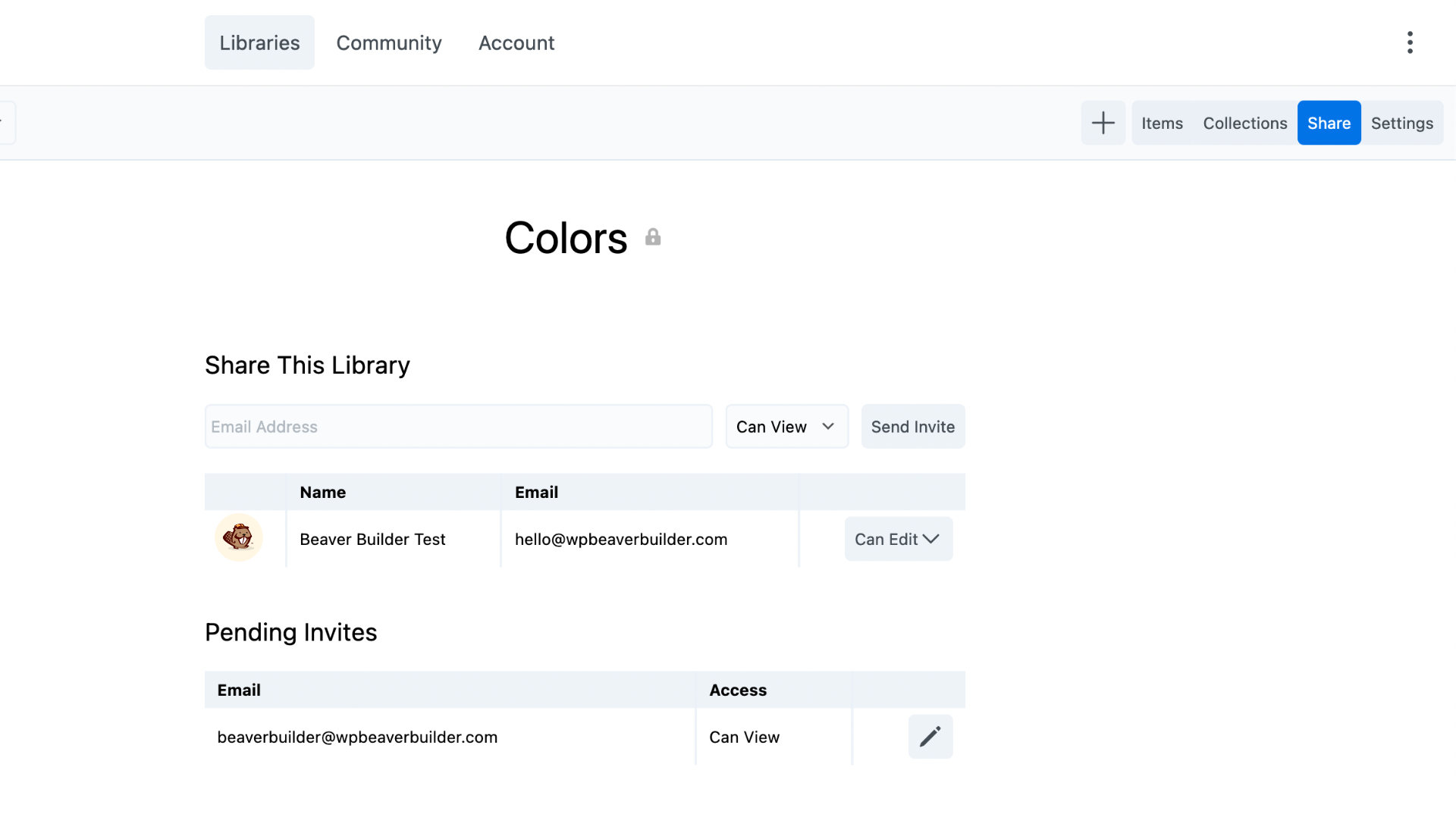Share a library
You can share a library with any individual if you know their email address and you can give them either view or edit privileges. If they don't have an Assistant Pro account, they'll have to create an account before they can accept your invitation.
Another way to share files is by using a Team Account. Team Libraries are more versatile than shared libraries because more than one person can be an administrator.
To share a library:
- Navigate into the library you want to share.
- Click the Share button.
- Enter the email address of the person you want to share with and select their permissions.
- Click Send Invite.
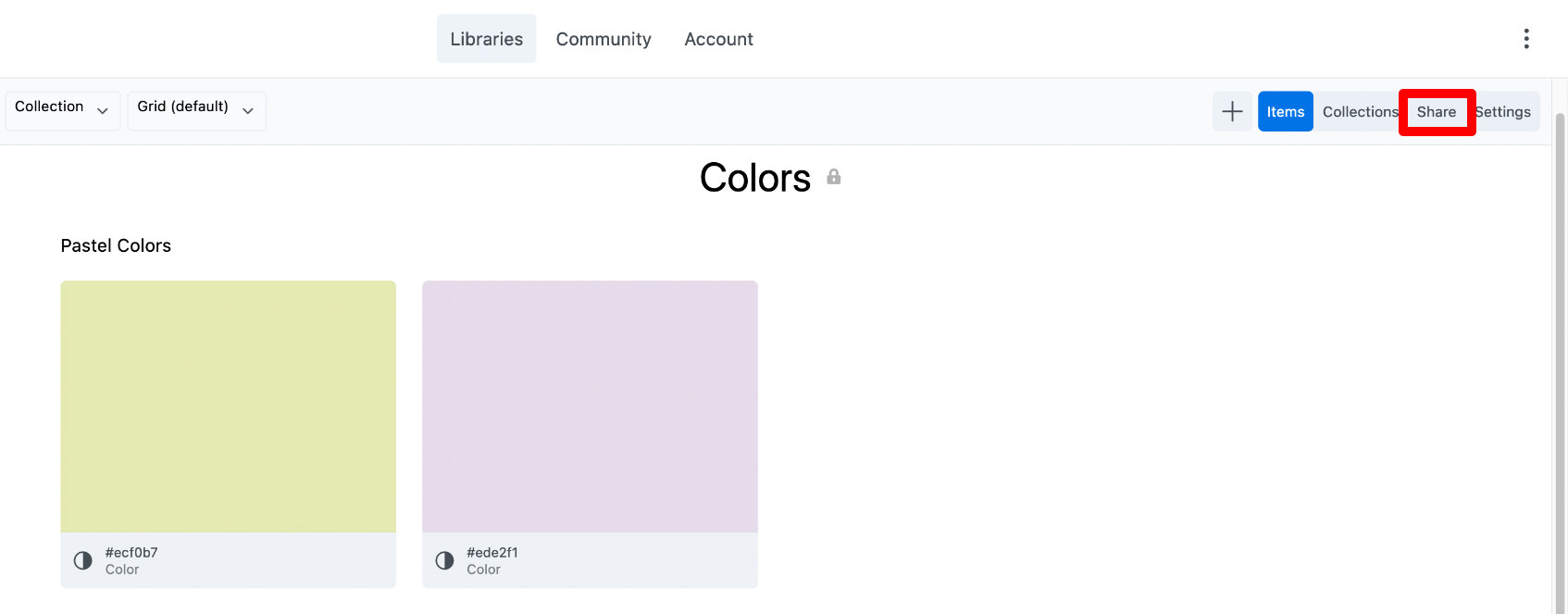
Once a library is shared, you can see all the members invited as well as any pending invitations.