Safe Mode
You published or saved a page in Beaver Builder, and now you can't open it for editing again. What to do?
This usually happens after you enter custom code (such as JavaScript or HTML markup that is not well formed) into a module in Beaver Builder.
There's an easy way to troubleshoot the problem. You can open the page in Safe
Mode, then fix or remove the module that contains the offending code. When you
open the page in Safe Mode, the page is opened in Beaver Builder for editing
as usual, but no HTML, JavaScript, or CSS is rendered. Instead, there's a
[SAFEMODE] message and identification of each module in the layout, as
shown in the following screenshot.
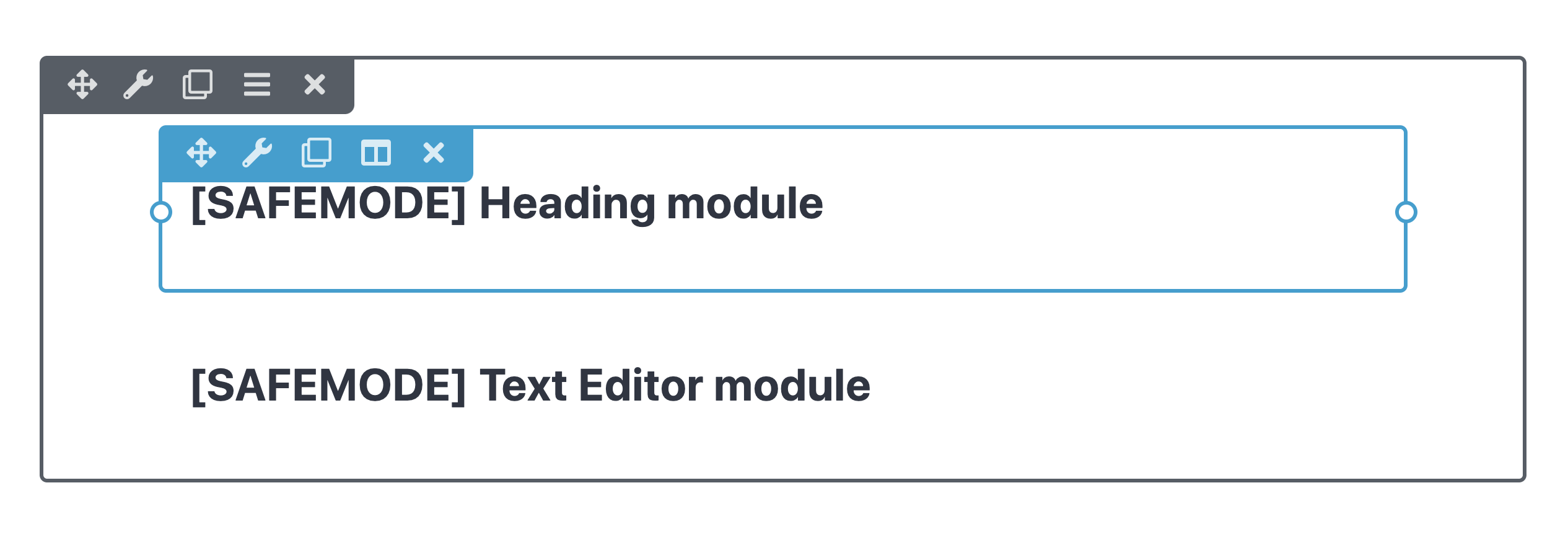
Enable Safe Mode
To enable safe mode when opening a page for editing in Beaver Builder:
Try to open the page in Beaver Builder in the normal fashion.
When the page fails to open, append
&safemodeto the end of the URL.
https://my-website.com/?fl_builder&fl_builder_ui&safemode
Check each module, looking especially for any custom HTML or JavaScript. Custom HTML can be inserted into any field that accepts text. JavaScript is more likely to have been placed in an HTML or Text Editor module.
Save or publish the page.
Now try opening the page in Beaver Builder in the normal fashion to make sure the page is working.
[fl-safe] shortcode
The [fl-safe] shortcode enables you to include code that might conflict with Beaver Builder or disrupt its user interface (UI). When the Beaver Builder editor is active on a page or post, any code wrapped within the [fl-safe] shortcode will not render. Once published, the page is automatically refreshed.
The [fl-safe] shortcode only works within the Beaver Builder editor. It will not work for code that has been added to the WordPress editor, Customizer, or Themes.
[fl-safe]
// Your code here...
[/fl-safe]
The shortcode also accepts a msg parameter to display a custom message replacing the default message "Content not rendered while builder is active".
[fl-safe msg="Custom message"]
// Your code here...
[/fl-safe]
The [fl-safe] shortcode also supports wrapping third-party or custom shortcodes that may conflict with Beaver Builder.
[fl-safe]
[my_shortcode]
[/fl-safe]