License Tab
The License tab in the Beaver Builder settings is where you enter your premium license key to unlock updates. This tab also lists which products are included in your license.
Access License tab
- Access your site's WordPress Admin Dashboard.
- Navigate to Settings > Beaver Builder.
- Then click the License tab.
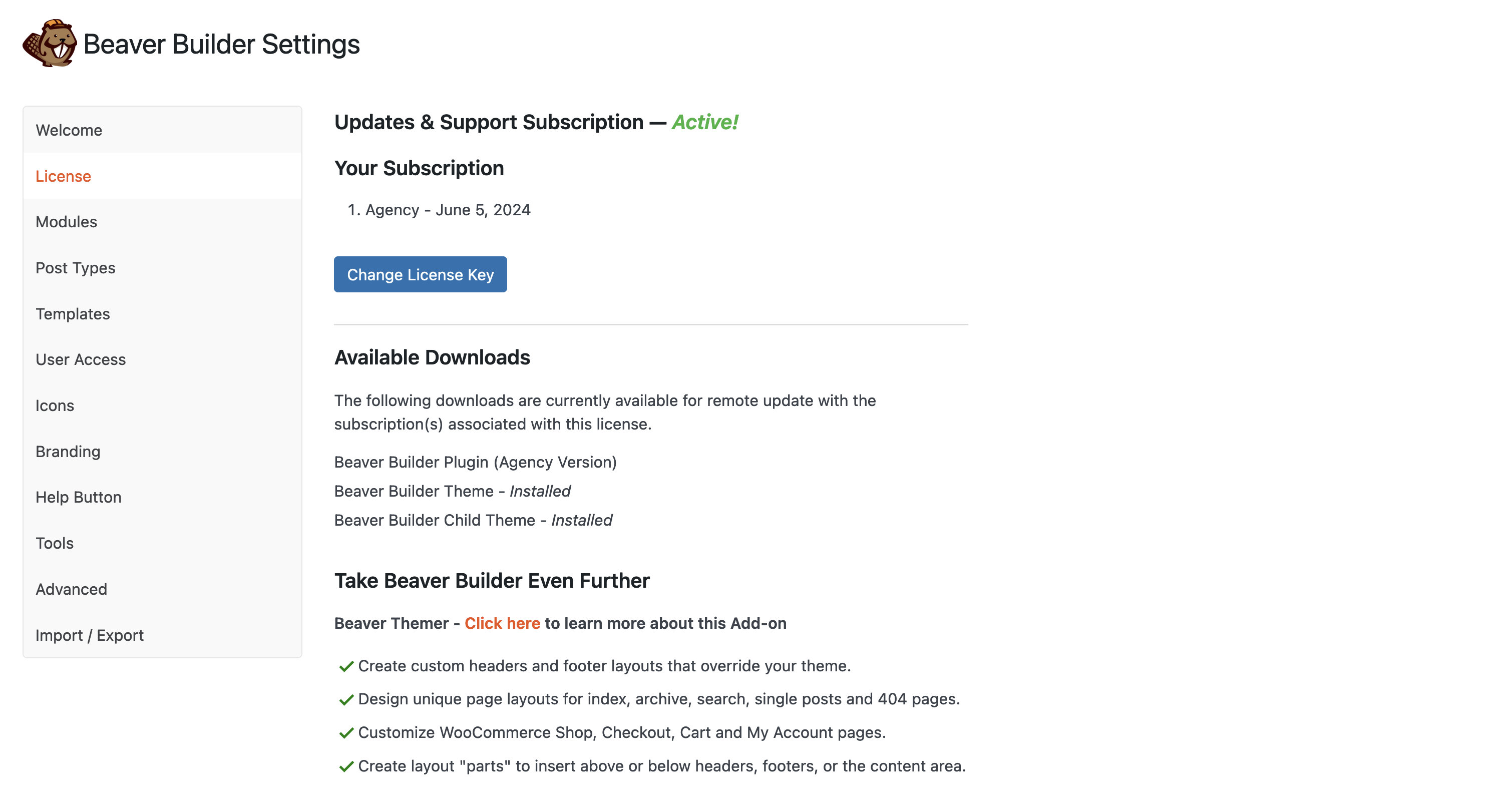
Updates & Support Subscription
The License tab indicates if your license key has been entered successfully or not. These are:
Active! - The license key has been entered successfully and is ready to receive updates.
Not Active! - The license key is invalid, entered incorrectly or has not been entered at all. Whilst Not Active! is displayed, you cannot receive updates and you’ll see the following notification:
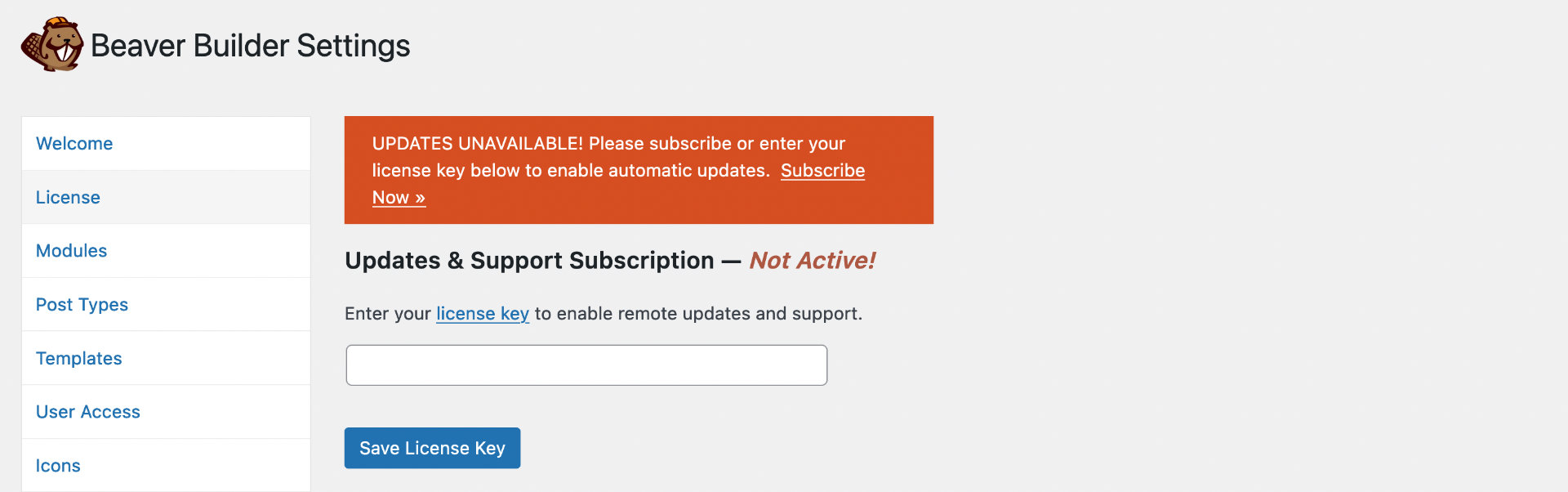
Available Downloads
The Available Downloads section lists all associated products included with your license. From here, you can also install other Beaver Builder products, such as the BB Theme, BB Child Theme, and Beaver Themer plugin.
The section uses several suffixes to indicate the status or actions available for each product:
- Install – Installs the product automatically without requiring additional steps.
- Installed – Indicates the product is already installed and ready to use.
- Downgrade
<version>to<version>– Downgrades the product (e.g., Downgrade Professional to Starter) to the version you own. - Upgrade
<version>to<version>– Upgrades the product (e.g., Upgrade Professional to Agency) to the version you own. - Activate – Click Activate next to Beaver Themer to enable the plugin. Clicking Activate next to the Beaver Builder Theme or Beaver Builder Child Theme redirects you to WordPress Admin Dashboard > Appearance > Themes, where you can activate the selected theme.