Add a page, post, or custom post template
You can create a custom WordPress template for a page, post, or custom post type and make it appear in the Template dropdown list on page, post, or custom post type editing screens.
Singular templates that you create with Beaver Themer use a slightly different procedure. See the article on adding a Singular Themer layout to the Template field.
Add a custom page template to the Template list
However, you can treat them like other WordPress page templates and add them to the Template dropdown list with a bit of PHP code. You can add the choice to pages only, posts only, or both.
In this example, we'll add a custom page template called Landing page to the Template field for pages, as shown in the following screenshot.
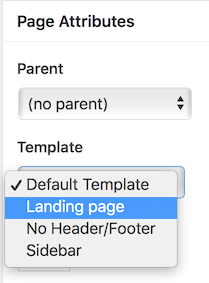
This procedure requires that you have a child theme installed, so your changes don't get overwritten with theme updates.
To add a custom page template to the Template field:
- Create your custom page template.
You can start from scratch, or you can copypage.phpfrom the main theme to the child theme. Name your custom template filepage- <my-custom-page-template>.php, where< my-custom-page-template>is any name for the template that is meaningful to you. - Just under the
<?phpopening line, paste in the following lines:In Line 2, the template name Landing page will appear as the value in the Template dropdown list./*
Template Name: Landing page
Template post Type: page
*/
Line 3 specifies that this value will only appear for pages, not for posts. - Save the file and place it in the top-level directory of your child theme on your WordPress site.
- Open a page for editing and check for the name of your template in the Template dropdown list.
Add a custom post template to the Template list
The procedure to add a template for posts is nearly identical as that for pages. The different is that you will use a different template file for posts. For example, suppose you want to create a custom template for all your blog posts called My blog, so it's available in the Templates lists for all single posts, as in this screenshot:
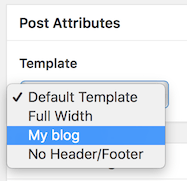
To add a custom post template to the Template field:
- For single posts, copy
single.phpfrom your main theme to your child theme and name itsimple- <my-custom-post-template>, where< my-custom-post-template>is a meaningful label for your post template. - Just under the
<?phpopening line, paste in the following lines:In Line 2, the template name My blog will appear as the value in the Template dropdown list of posts. Line 3 specifies that this value will only appear for posts./*
Template Name: My blog
Template Post Type: post
*/ - Save the file and place it in the top-level directory of your child theme on your WordPress site.
- Open a post for editing and check for the name of your template in the Template dropdown list.
Add a custom post type template to the Template list
Assuming your custom post type is derived from a standard post, the procedure is pretty much the same as for standard posts, but you'll use the slug of the custom post type as the template post type.
For example, suppose you have a custom post type for Reviews, and you want to add a template called Review that users can select when they edit that custom post type, as shown in the following screenshot.
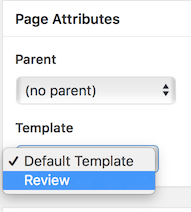
To add a custom post type template to the Template field:
- Find the slug of your custom post type. One way to do this is to view one of the custom post type pages and copy the slug from the URL.
- Copy
single.phpfrom your main theme to your child theme and name itsimple- <my-custom-post-type-template>, where< my-custom-post-type-template>is a meaningful label for your post template.
In this case, it could be calledsimple-review. - Just under the
<?phpopening line, paste in the following lines:In Line 2, the template name Review will appear as the value in the Template dropdown list of posts./*
Template Name: Review
Template Post Type: review
*/
Line 3 specifies that this value will only appear for custom posts of type review . - Save the file and place it in the top-level directory of your child theme on your WordPress site.
- Open a post for editing and check for the name of your template in the Template dropdown list.
If the Post Attributes panel was not there previously, it should appear when you add this custom file, or you can check in Screen Options to see if the Page attributes field needs to be enabled.