Convert content
This article explains how to convert content from the Standard (block) or Classic editor in WordPress 5 to Beaver Builder and vice versa. It also describes the result of each type of conversion. Follow this link for how to install the Classic Editor plugin and how to open the Beaver Builder editor in WordPress 5.
You can start editing a new page in either WordPress editor (Standard or Classic) and convert to Beaver Builder and vice versa, but beware of switching back and forth after that--you may lose data.
If you open a Beaver Builder layout in the Standard or Classic editor and make further edits, and then you convert back to Beaver Builder, you'll see your previous Beaver Builder layout. You won't see the new WordPress edits that you made. If you publish the Beaver Builder layout and open the page again in Standard or Classic Editor, you'll lose the previous edits that you made in the Standard or Classic Editor.
Unless you enable Posts in Settings > Beaver Builder > Post types, you will only see the option to launch Beaver Builder for Pages, not Posts.
Standard (block) Editor to Beaver Builder
This section applies when a page has content created with the WordPress Standard (block) Editor and you want to convert that content to Beaver Builder. You can use any of the methods for opening a page in Beaver Builder, or you can convert directly from within the Standard Editor, as follows. No matter what method you use to open Beaver Builder, the content is automatically converted. Pay attention to the warning above.
Convert content to Beaver Builder from within the WordPress Standard Editor:
- Click the More icon (three vertical dots) in the upper right corner of the standard edit screen.
- In the Plugins section, choose Convert to Beaver Builder, as shown in the following screenshot.
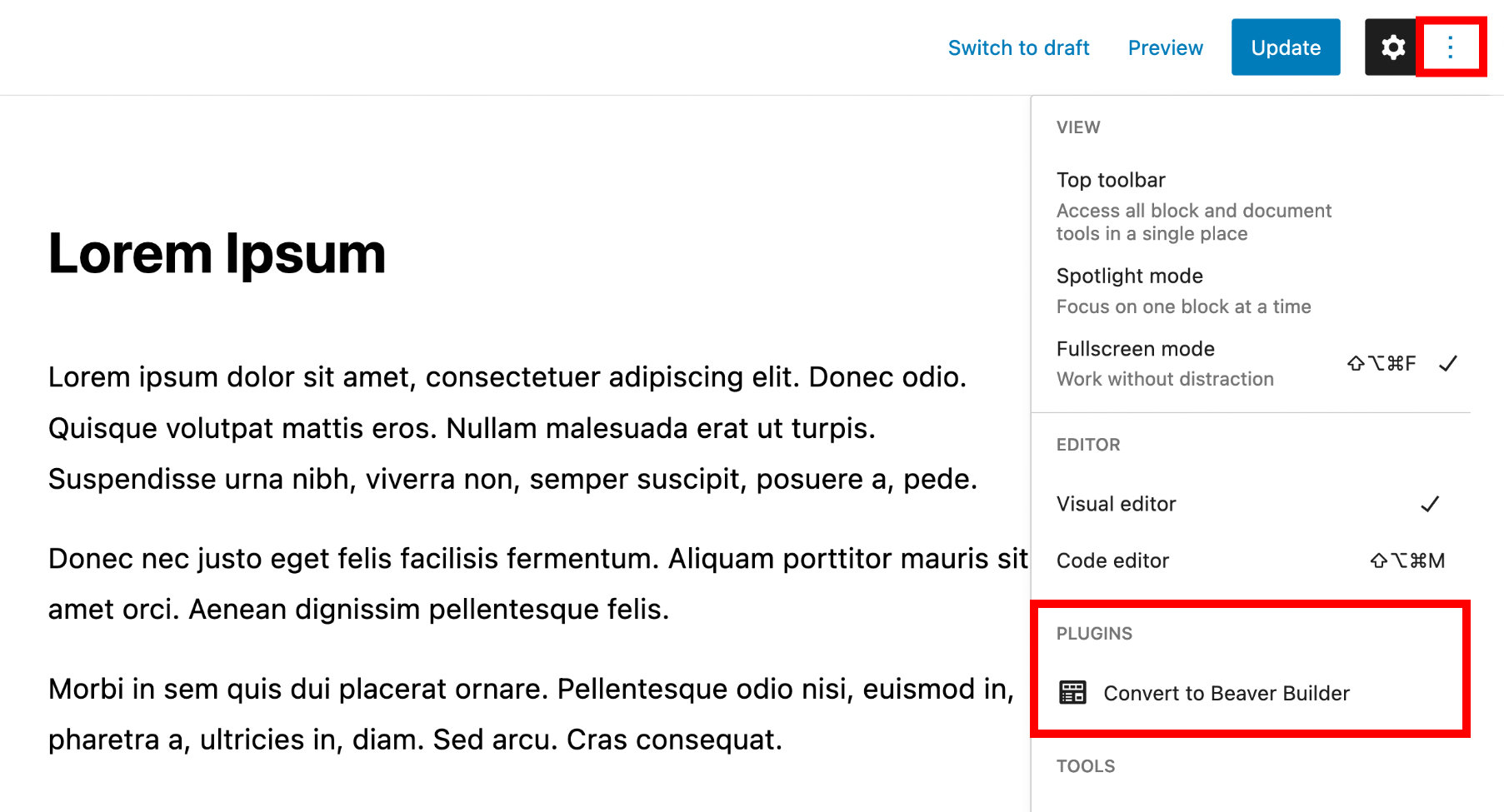
Result: The block content is converted to a single Beaver Builder Text Editor module.
Classic Editor to Beaver Builder
This section applies when you have the Classic Editor plugin activated and allow it to be used in Settings > Writing, and you have a page or post of content in Classic Editor that you want to convert to Beaver Builder.
- From the WordPress admin panel, choose Pages > All Pages.
- Mouse over the page that you want to convert.
The dot following the Beaver Builder link will be light gray, as in the following screenshot, showing that the layout is not currently in Beaver Builder.

- Click the Beaver Builder link to open the page in the Beaver Builder editor.
Result: The Classic Editor text and images are converted to a single Text Editor module in Beaver Builder.
Beaver Builder to the Standard (block) Editor
This section applies when you have a page or post with Beaver Builder content that you want to convert to the Standard (block) Editor.
From the WordPress admin panel, choose Pages > All Pages.
Mouse over the page that you want to convert to reveal the choices.
The dot following the Beaver Builder link will be green, showing that the layout is currently in Beaver Builder.Click either Edit or Block Editor, depending on your editor settings in Settings > Writing.
If you have the Classic Editor installed, then click either Edit or Block Editor, depending on your editor settings in Settings > Writing.
Result: Opening a Beaver Builder layout in the Standard Editor converts the layout into a single Classic block. From there, you can select the option to convert the item to blocks, as shown in the following screenshot.
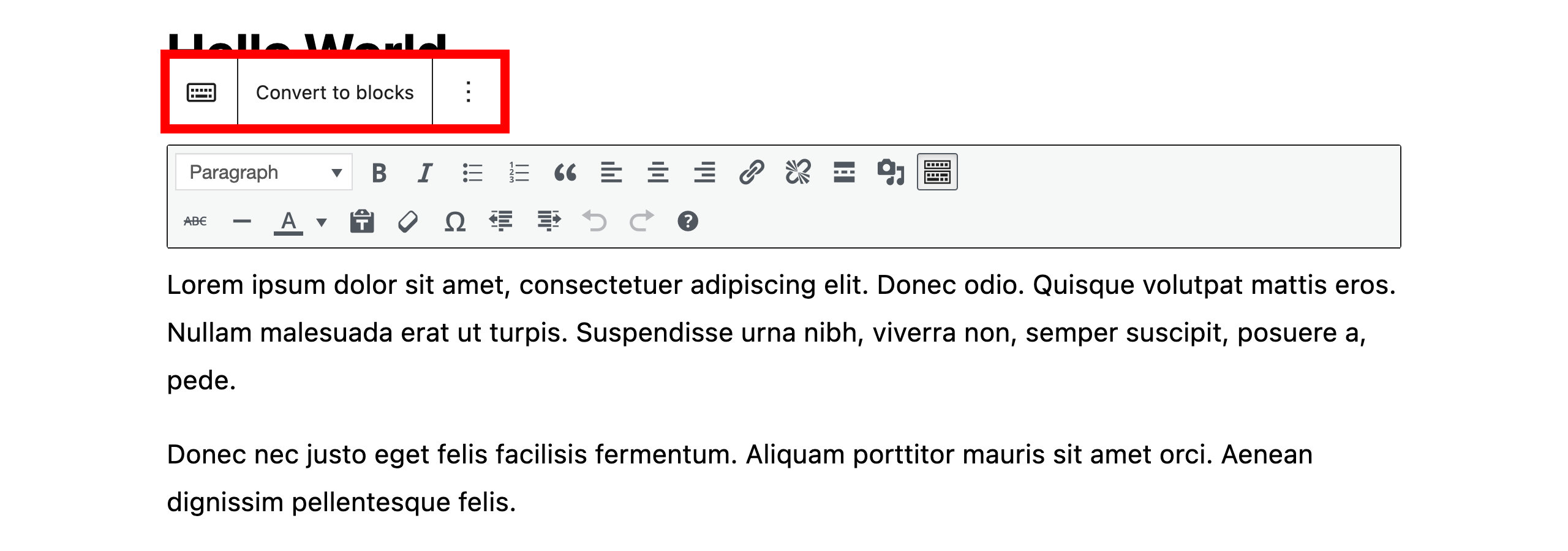
Beaver Builder to Classic Editor
This section applies when you have the Classic Editor plugin activated and allow it to be used in Settings > Writing, and you have a page or post with Beaver Builder content that you want to convert to the Classic Editor.
From the WordPress admin panel, choose Pages > All Pages.
Mouse over the page that you want to convert and check to ensure that the dot following the Beaver Builder link is green, as shown in the following screenshot.
This ensures that there is an existing Beaver Builder layout for this page. If there is no existing Beaver Builder layout, the dot is light gray or white.

- Click Edit.
If you have the Classic Editor installed, then click either Edit or Classic Editor, depending on your settings in Settings > Writing.
Result: The text and images are converted from Beaver Builder to Classic Editor.